To make your browsing experience through this site more enjoyable and to speed up movement between pages or when clicking on hyperlinks to jump around a compilation, you may wish to activate the caching capability of your browser. Each browser is different, so experiment around. Tips are included for the following browsers:
| Internet Explorer 5.0, 5.5 and 6.0 | |
| Internet Explorer 3.0 | |
| Internet Explorer 4.0 | |
| Netscape Navigator 3.0 |
Press the Back Arrow button in your Browser to return to where you came from.
Go to the Tools pull down menu, and select Internet Options. Select the General tab and then the Settings button:
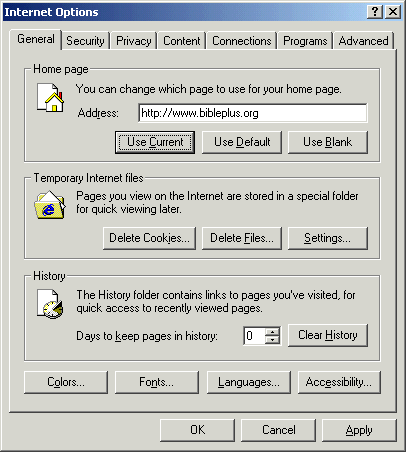
On the Settings dialog, select the Never button. Click OK and then OK again to apply your changes.

Don't forget to periodically press the Refresh button to check for later versions of a page. Alternatively, switch to using the Every time you start Internet Explorer option. This option loads a new version of a page every time you start Internet Explorer.
Go to View pull down menu, and select Options. Select the Advanced tab and then the Settings button:
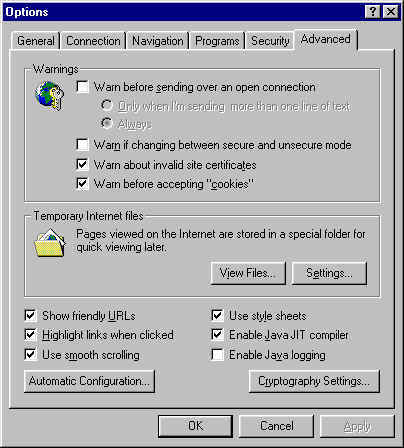
On the Settings dialog, select the Never button. Click OK and then OK again to apply your changes.
Don't forget to periodically press the Refresh button to check for later versions of a page. Alternatively, switch to using the Every time you start Internet Explorer option. This option loads a new version of a page every time you start Internet Explorer.
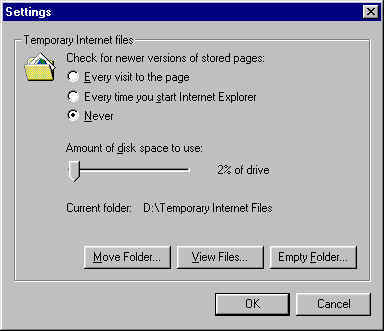
Go to View pull down menu, and select Options. Under the default General tab, click the Settings button:
On the Settings dialog, select the Never button. Click OK and then OK again to apply your changes.
Don't forget to periodically press the Refresh button to check for later versions of a page. Alternatively, switch to using the Every time you start Internet Explorer option. This option loads a new version of a page every time you start Internet Explorer.
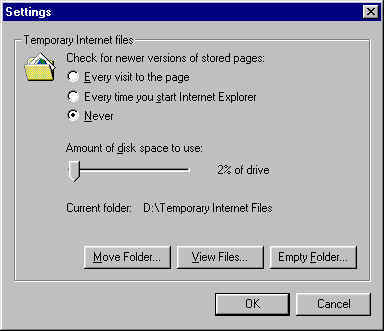
From the Options pull down menu, select Network Preferences. Under the default Cache tab that comes up, under the Verify Document options, select the Never button. Click OK to apply your changes.
Don't forget to periodically press the Reload button to check for later versions of a page. Alternatively, switch to using the Once per Session option. This option loads a new version of a page every time you start Netscape Navigator.
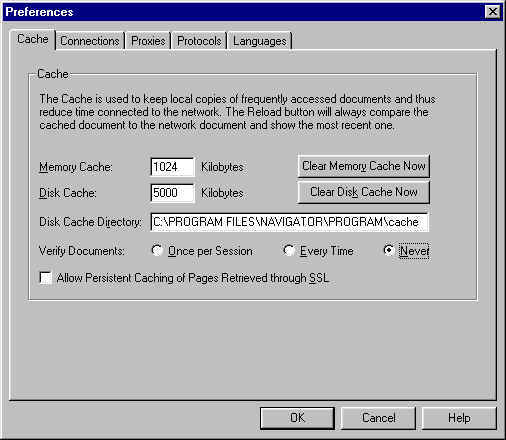
Press the Back Arrow button in your Browser to return to where you came from.